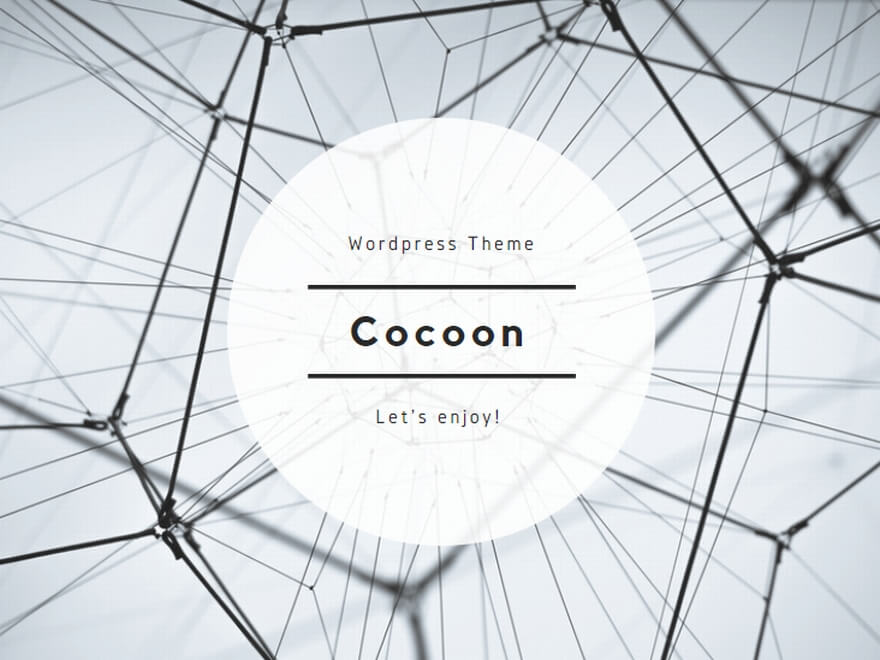What is MUSIC Network?
Musashino University has a dedicated Wi-Fi [MUSIC network] for use in classes. When using a computer in class, you will be connected to the MUSIC network, so new students are required to apply.
Target of using MUSIC network
All students/instructors other than those in the correspondence education department are eligible. Students in the Correspondence Education Department cannot use the MUSIC network. Please connect to MU-TSUSHIN.
Things to be careful about when using
1.Students always use the MUSIC network for classes and exams.
2.Smartphones cannot connect to the MUSIC network.
3.Only one device per student can connect to the MUSIC network.
If there are duplicate registrations only the latest application content will be kept and deleted.
4.There is no need to apply for deletion due to graduation or withdrawal.
5.If your computer was connected via MU-NET, please switch to the MUSIC network connection.
Flow of usage
Step 1: Check the MAC address of your laptop
Check the Wi-Fi MAC address of the laptop that connects to the MUSIC network. *MAC address (Media Access Control address) is a number assigned to a network card (network device such as a computer or router). Be sure to register the Wi-Fi MAC address.
How to check Windows 11 MAC address
(1)Right-click the Windows Start button (window mark) at the bottom of the screen.
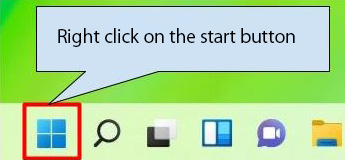
(2)Select and click “Settings/設定”.
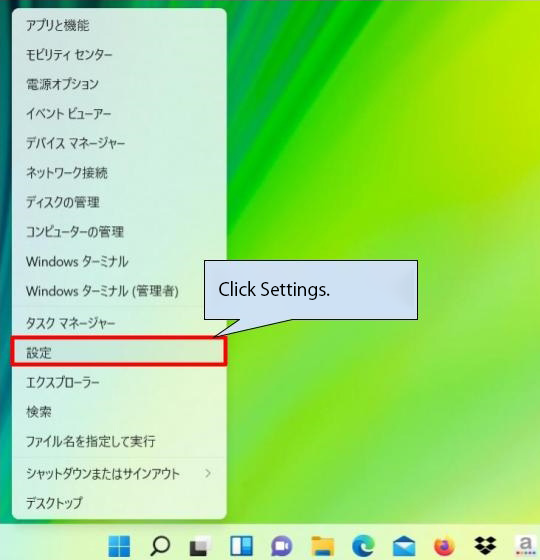
(3)Click on “Network & Internet/ネットワークとインターネット” and then click on Wi-Fi
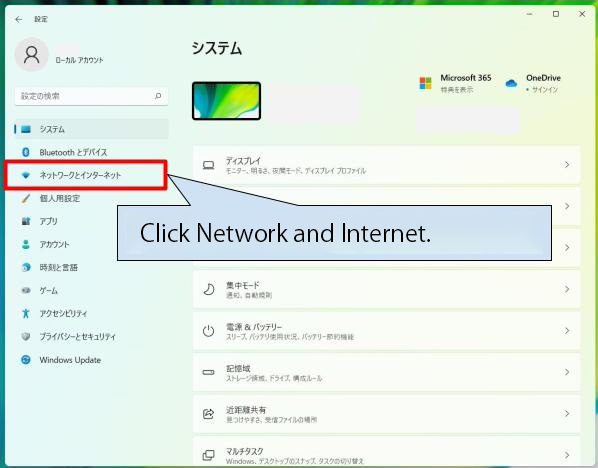
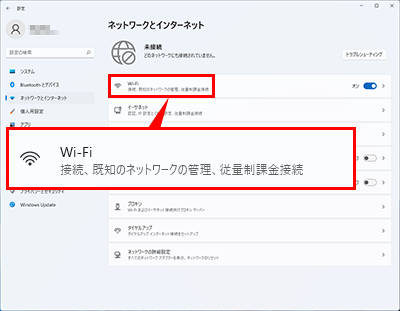
(4)Make sure “Random Hardware Address/ランダムなハードウェアアドレス” at the bottom of the screen is turned off/オフ and click “Hardware Properties/ハードウェアのプロパティ”
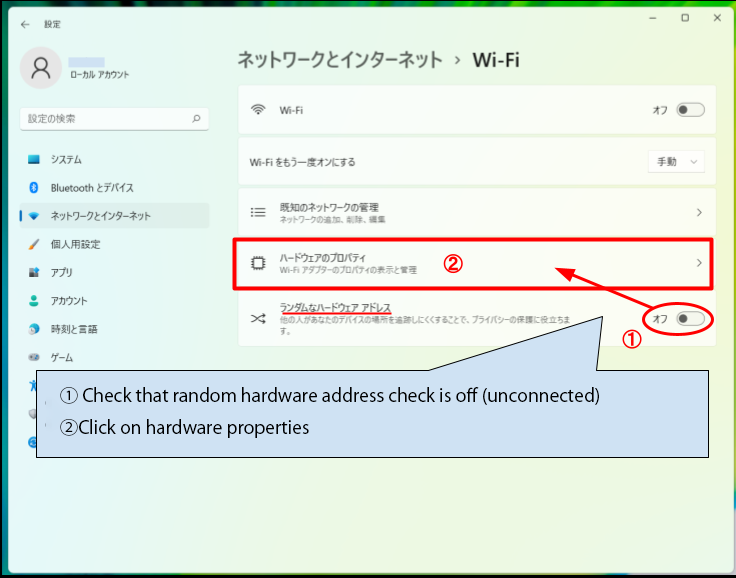
(5)Check the “Physical Address (MAC)/物理アドレス(MAC)” in the Wi-Fi properties.
The MAC address is displayed as a combination of 12 alphanumeric characters (2 digits – 2 digits – 2 digits – 2 digits – 2 digits – 2 digits). Please record the MAC address accurately.
Please copy it with Ctrl + C and paste it (Ctrl + V) into the MUSIC network usage application form.
【CAUTION】
MAC address registration errors are increasing. If you make even the slightest mistake, you will not be able to connect to the Internet. Please be careful when posting.
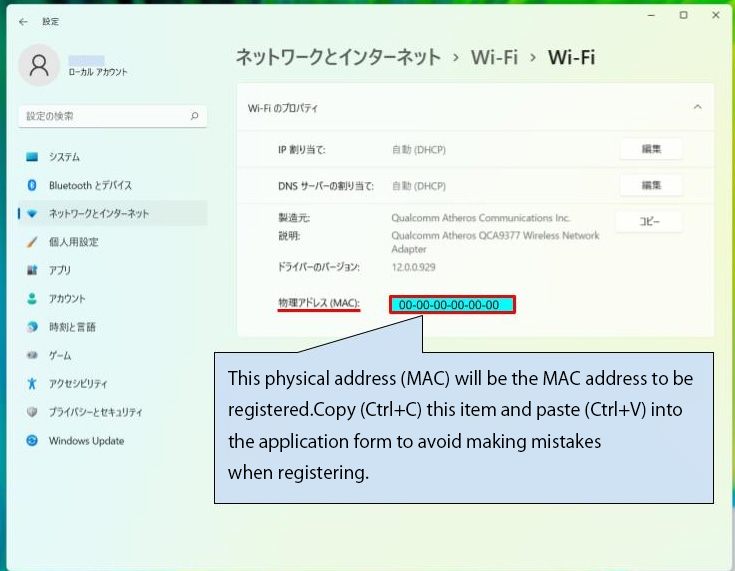
How to check macOS MAC address
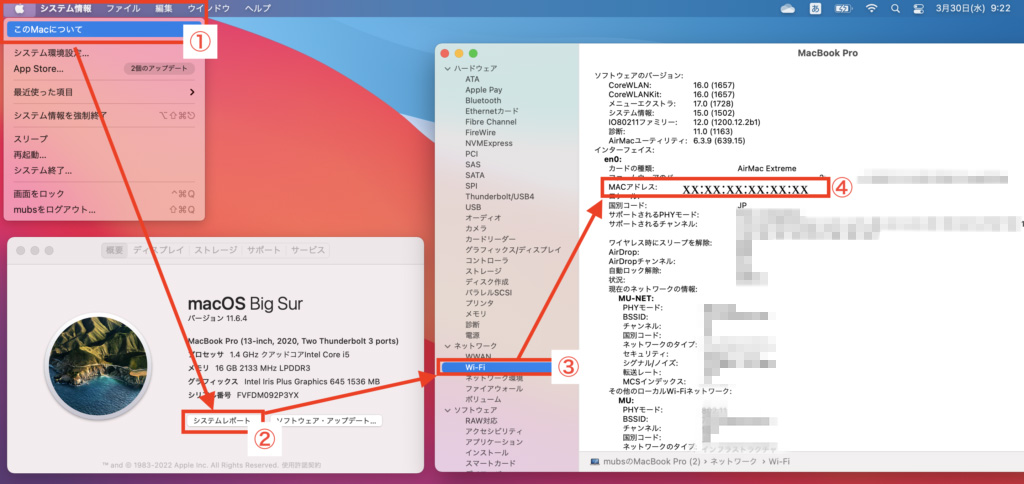
Step 2: Fill in the application form
It usually takes 3 business days from applying for a MAC address to completing registration. Please apply for use with plenty of time to spare.
Please check the link below for how to translate this application form into English.
Change Chrome languages & translate webpages
Step 3: Check your email for notification of procedure completion.
After completing your application, you will receive a “Wireless LAN (MUSIC Network) Usage Procedure Completion Notification/無線LAN(MUSICネットワーク)利用手続き完了通知” to your university email address.
Step 4: Configure Wi-Fi connection on campus.
| Wi-Fi network (SSID) to connect | MUSIC |
| network password | Music19p |
If you check [Connect automatically], your laptop will automatically connect to the MUSIC network when you open it on campus.
I applied for a MAC address correctly, but I can’t connect to the MUSIC network.
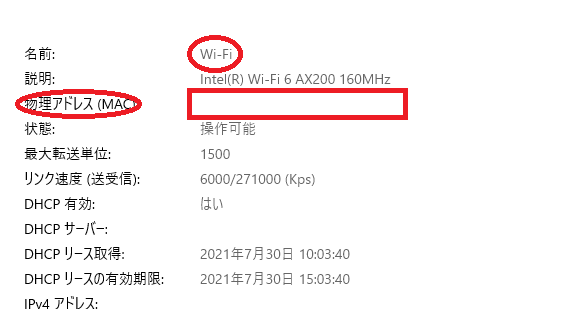
When using the MUSIC network, you will need to apply for a Wi-Fi physical address (MAC address).
If you have correctly applied for a Wi-Fi physical address (MAC address) but are unable to use the MUSIC network, “Random Hardware Address” may be set to “On”.
When “Random Hardware Address” is set to “On”, the Wi-Fi physical address (MAC address) will be changed automatically. In this state, the applied Wi-Fi physical address (MAC address) is different from the correct Wi-Fi physical address (MAC address), so you will not be able to connect to the MUSIC network.
Q. My application has been completed, but I cannot connect to the MUSIC network on campus.
A. If there are unavoidable circumstances such as classes starting, please connect to wireless LAN (MU-NET) as a workaround. Then, please check the following two points.
Points to check if you cannot connect
If you cannot connect, please check the MAC address of your laptop and make sure you are applying with that MAC address.
After that, perform “Step 1 and Step 2” again.
The most common reason for not being able to connect is because you have entered an incorrect MAC address in the application form.
If you have entered an incorrect MAC address, please reapply (only the latest application content will be deleted and kept).